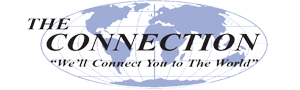A new and formidable predator is stalking the digital waters of the Android ecosystem. Dubbed Crocodilus, this sophisticated Trojan is rapidly evolving, expanding its reach, and demonstrating that it’s likely going to be a major problem. Today, we’ll tell you about the dangerous new strain and what you can do to avoid contact with it, because you will want to.
The Connection, Inc Blog
With so many emojis out there, you’d think there would always be one that says exactly what you mean in any given situation. Well, Google wants to make this a reality, and with their new Gboard mobile keyboard Emoji Kitchen, you’ll get to take advantage of emojis in fun and exciting new ways, like, for example, blending two emojis together. Let’s go over how you can use Emoji Kitchen.
Mobile device security is critical for modern businesses, especially as they play a more prominent and significant role in daily operations. However, data loss is also a problem, regardless of the source… including if a device is wiped via a reset.
While Apple has offered a feature to prevent this for the past year or so, Android 15 now provides the same, referred to as Identity Check. Let’s explore how it works, and how to enable it for yourself.
We manage all types of files in the course of doing business. Some are more important than others and often need better security, and they need to be filed a certain way so that retrieval is fast and painless. Today, we will go through three of the best practices in file management to help you get a better handle on the ever-growing amount of data you have to store.
When it comes to exclusive user features, one of the better-known ones on the Apple side of the house is FaceTime, a video chat platform. Apple has however made certain features of FaceTime available to Android users, but they come with a catch. Let’s go over how an iPhone user can FaceTime with an Android user, even if some of the features are not quite there.
Anyone who wants to prioritize their privacy should be aware of the role the cache plays in such a thing. Your Google web browser—even on your smartphone—will store information about what you search so it can personalize your ads and recommendations, but if you would rather not have it do this all the time, you can clear your Android device’s Google search cache and set it up to auto-delete after a set amount of time has passed.
Have you ever cleared a notification on your phone, then gotten a sinking feeling a couple hours later, like you’ve missed something important? Well, worry no longer, for we will show you how to turn on your Android smartphone’s notification history feature. This should alleviate at least some of the stress you might experience about clearing notifications.
Modern mobile devices are a bit of a double-edged sword for today’s businesses: on the one hand, they are critical for the productivity that is required of today’s organizations, but on the other, they also come with the very real chance of security issues. The permissions you give (or don’t) to these applications can have an impact on this risk.
If you’ve lost or misplaced your smartphone (or tablet), it’s critical that you act quickly. Every second counts, especially if you suspect that your device was stolen. Here are the steps you need to follow immediately, even if you think you simply left it at a restaurant or in the backseat of a taxi.
Google’s Android operating system has about a 71.9 percent global market share, making it the most used smartphone operating system in the world. It’s well-trusted, and although the experience differs since phone manufacturers customize Android to fit their device, generally the operating system is pretty stable. This wasn’t the case for a massive number of users around March 22nd, 2021.
Nobody intends to lose their smartphone. For some of us, our mobile device is glued to our hands for a good portion of the day—it’s hard to imagine simply leaving it somewhere, right?
Mistakes happen. It doesn’t take more than a few minutes to set your smartphone up so you can track it down easily if you lose it.
If you need a reason to upgrade to Android 11, it comes with a highly useful selection of options when you access the menu that appears when you hold down the power button on your device. However, you have the option to add much more value to this menu. To do this, you’ll need to make a small investment in an automation-driven third-party application known as Tasker.
While you probably aren’t super enthusiastic about loaning out your mobile device right now, you may not have ever been. After all, you’re effectively handing over a bunch of personal data bundled into a convenient package. However, Android has had a feature that makes it substantially more secure to share your device for some time now.
Today’s smartphones are equipped with assorted ways that users can authenticate their identity, from the now old-fashioned PIN to basic biometrics. However, while these options are available on a wide range of phones, not all of them are equally secure. Let’s look a bit closer at these authentication measures to find out which is most effective.
If you use an Android mobile device, you know that it’s a great asset that’s always releasing new functionality with Google applications. One of the latest changes in functionality comes in the form of Google Translate and its Tap to Translate feature. Android users now have a convenient way to translate text, and it only takes a button-tap to do so.
Of course, you might be wondering why you would want to use such a tool in the first place. For one, in the event that you actually do need to use Google Translate, it’s much easier to do so. Previously, users would have to copy the text from Chrome, exit the app, open Translate, paste the text into the app, and translate it. Now, Tap to Translate cuts out the middle man and allows you to get right down to business with a simple press of a button, without switching through apps or copying and pasting text.
The Tap to Translate feature works on Android smartphones and tablets that run on devices using Jelly Bean or later, and it supports all 130 languages normally supported by Google Translate. This is a handy tool if you need to quickly translate text, if your business has dealings with oversea clients, or for translating text that’s piqued your interest.
Also in relation to Google Translate, you might be interested to hear that Google Translate’s offline mode has been improved further. The application’s offline mode works by having the user download language packs directly to the device. These packs are used in the event that the device can’t find an established Internet connection. Up until recently, these language packs were fairly large; hundreds of megabytes to be specific. Now, however, they only take up 25MB, which can free up some space on user devices. Plus, offline mode works with both iOS and Android.
If you want to see Google Translate’s new Tap to Translate feature in action, you can watch Google’s official video here.
Google’s expansion of Translate’s mobile features is just one example of how mobile technology is changing to better accommodate the user experience. Mobile devices are well-known in the business world as great assets that can improve productivity, but they’re also seen as security hazards on occasion. If you want to get the most out of your mobile devices, we recommend implementing a mobile device management system as soon as possible.
For more information about how to properly leverage mobile devices to your business’s advantage, you can call The Connection, Inc at (732) 291-5938. Or, even better, you can subscribe to The Connection, Inc’s blog.
The branch of malware known as Ghost Push now has a new component, Gooligan, and it certainly lives up to its name. Google was struck by an attack that infected over one million Android users, with over 13,000 additional devices adding to that total on a daily basis.
Gooligan is able to steal the authentication tokens that are required to access data contained in many of Google’s popular offerings, including Drive, Docs, Gmail, and the G Suite.
However, it would seem that, instead of extracting personally identifiable information, the culprits have elected to install malicious Google Play apps to generate fraudulent ad revenue. Reports have said that this modus operandi nets the attackers about $320,000 every month, and that Gooligan may be the biggest recorded breach of Android devices, ever.
This makes it all the more fortunate that Gooligan has, as of yet, shown no signs of stealing any of the data it could potentially have accessed. Google has even gone on record in their belief that, “The motivation… is to promote apps, not steal information.”
While Google has since removed the apps that include Gooligan from the Play Store, there could potentially be countless more similar threats, lurking in wait of their next victim. This means that, should your employees be able to access the Play Store on their work devices, your business could be a potential victim.
Therefore, every member of a business should be informed of the seriousness of clicking around mindlessly when using a business device. Institute a policy of only allowing business-related apps on company devices, and require any BYOD devices to be thoroughly vetted by IT.
Do you have a plan to prevent unauthorized applications from appearing on company devices? Let us know in the comments!
In today’s mobile-centric world, portability is becoming more and more crucial to success in business affairs. This phenomenon can easily explain why tablets are commonplace in boardrooms and briefcases. With Apple and Samsung offering two heavy-hitting tablets (the Galaxy Tab S3 and the iPad Pro), we’ve decided to analyze their features head-to-head to find out which is the supreme option for your business needs.
Similarities
These two tablets are similar enough that it makes perfect sense why someone would be torn between the two of them. The display sizes of the Tab S3 and iPad Pro are an identical 9.7 inches. Fans of using a stylus will be happy to know that both devices come with one included, with the Apple Pencil matched by Samsung’s S-Pen. Each device even has a fingerprint scanner located in a similar spot.
However, for our intents and purposes, this is where the similarities come to an end. Even though the iPad Pro does come in a larger size, measuring in at 12.9 inches, we will focus on the 9.7 inch model for the sake of comparison.
Galaxy Tab S3 Specs
The Galaxy Tab S3 features a quad-core, 2.15 GHz Qualcomm Snapdragon 820 processor, and boasts 4 GB of RAM and 32 GB of onboard storage. This storage can be augmented with a microSD card of up to 256 GB. The Galaxy Tab S3 runs Android 7 Nougat, and promises up to 12-hours of battery life. The impressive battery also charges quickly. Some additional options available for the Galaxy Tab S3 include 4G wireless connectivity, as well as a ‘pogo’ connected keyboard. Basically, this is a tablet version of the Samsung Galaxy Note line of smartphones.
iPad Pro Specs
Equipped with the Dual-core 2.26 GHz Twister processor, the iPad Pro offers no external memory accessibility but does have the option for larger built-in storage, with options for 32 GB, 128 GB, or 256 GB of onboard memory and 4 GB of RAM. Powered by an estimated 10-hour battery, the OS can be upgraded up to iOS 10.2. The Pro has 4 onboard speakers. The iPad Pro also has accessories available for separate purchase, including its own Smart Keyboard and Apple Pencil, along with covers and silicone cases.
So, Which Should You Get?
It’s largely a matter of preference. Whichever OS you feel more comfortable with, and what you intend to do with it personally will all influence your selection. If you already use Samsung/Android devices, the Galaxy Tab S3 is a premier tablet that will give you the experience you expect from a top-of-the-line Galaxy device. If you are in the Apple camp, the iPad Pro will meet your expectations, as it’s a souped-up iPad with a lot of new features to meet consumer and professional demands.
Remember, before you equip your staff with mobile devices, you should reach out to the business technology experts at The Connection, Inc to help evaluate your network and security to make sure your data remains centralized, backed up, and secure.
Samsung fans are getting geared up for the release of their new smartphone, the Galaxy Note 8. Even though it might seem as though the technology world has moved on from the exploding Note 7, you can be sure that Samsung is still feeling the reverberations from last year’s debacle that resulted from the now-infamous exploding of their much-anticipated Galaxy Note 7.