The Connection, Inc Blog
Tip of the Week: Protect Your Gmail Account By Enabling Two-Factor Authentication
When you’re trying to keep your accounts secured, one of the best strategies is to employ a two-factor authentication strategy wherever possible. You’ve probably utilized it before, without even realizing it.
While the use of a username and password combination has become ubiquitous when it comes to digital accounts, two-factor authentication adds another component into the mix. In order to verify that you are, in fact, the person associated with the user credentials, the website will ask you to input another proof of your identity. Sometimes this is a predetermined key code, or sometimes it can be a key code sent to a secondary device. Some devices are able to use a different form of authentication, like your fingerprint or even your face.
Two-factor authentication is often found on websites that contain information of a more personal nature, like shopping, banking, and email websites. This may come as a surprise to some, but Gmail even offers a setting to allow you to establish 2FA on your account in a few short minutes.
- First, you’ll need to log into your account on a computer, with your phone handy. Keep in mind that you will need to begin the 2FA activation process on your computer.
- Once you’ve accessed Gmail, click the icon in the top right-hand corner of the window, the circle with your first initial in it. This will cause a menu box to pop up.
- Select My Account.
- You will be brought to your Google Account area. To the left side of the screen, there will be a Signing into Google option under the Sign-in & Security heading. Click there.
- Now you should see the Signing into Google page. Find the Two-Step Verification option and set it to on. An introductory screen will appear, so you click the Get Started button and re-enter your password.
- You will be asked to input a phone number. After selecting your country from the included drop-down list and putting in your preferred number (a cell phone is recommended for convenience) select whether you wish to receive a call or a text message.
- Click Try It. You will quickly receive a verification code to your phone. Input that code into the confirmation screen and click Next.
- Google will now ask if you want to turn on 2FA. Once you do so, Gmail will display a confirmation window as well as send you a confirmation account on Gmail. The next time you attempt to log in to your Gmail account, you will be prompted to enter a code that will have just been sent to your selected phone.
And that’s it! Your Gmail is now protected by two-factor authentication. For more handy technology tips, be sure to subscribe to our blog.
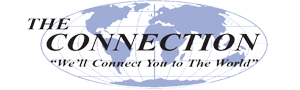

Comments