The Connection, Inc Blog
Tip of the Week: Steal These Google Apps Shortcuts to Improve Productivity
Does your business use Google Workspace for its productivity solution? If so, we’ve got a tip for you—several, in fact, as we explore the various shortcuts available to expedite your productivity. Let’s take a look at some of the lesser-known shortcuts and how your business can use them to power up its efficiency.
Create a New File
You can create a new file, even without opening Google Workspace.
It’s easy to do, and you can use this trick for Google Docs, Sheets, or Slides. Enter the name of the application you want to use, then type “.new” into the address bar. Once you’ve done this, a new file will start in a new tab.
- For a new document: docs.new
- For a new spreadsheet: sheets.new
- For a new presentation: slides.new
Pretty neat, right?
If you have multiple Google accounts, make sure you’re using the browser tied to the account under which you want to save your file.
Several Keyboard Shortcuts
Most software solutions have their own shortcuts, so to save you time, we’ve compiled many of the commonly used shortcuts for Google apps.
For Google Docs
Copy - Ctrl + C
Cut - Ctrl + X
Paste - Ctrl + V
Paste without formatting - Ctrl + Shift + V
Undo - Ctrl + Z
Redo - Ctrl + Shift + Z
Insert or edit link - Ctrl + K
Find - Ctrl + F
For formatting text
Bold - Ctrl + B
Italicize - Ctrl + I
Underline - Ctrl + U
Strikethrough - Alt + Shift + 5
Superscript - Ctrl + .
Copy text formatting - Ctrl + Alt + C
For formatting paragraphs
Increase paragraph indentation - Ctrl + ]
Decrease paragraph indentation - Ctrl + [
Numbered list - Ctrl + Shift + 7
Right align - Ctrl + Shift + r
Left align - Ctrl + Shift + l
Bulleted list - Ctrl + Shift + 8
Other shortcuts
Insert comment - Ctrl + Alt + M
Open discussion thread - Ctrl + Alt + Shift + A
Insert footnote - Ctrl + Alt + F
For Google Sheets
Select column - Ctrl + Space
Select row - Shift + Space
Insert a link - Ctrl + K
Open Explore - Alt + Shift + X
Insert new sheet - Shift + F11
For formatting cells
Bold - Ctrl + B
Underline - Ctrl + U
Italic - Ctrl + I
Apply right border - Option + Shift + 4
Apply top border - Option + Shift + 1
Apply left border - Option + Shift + 2
Apply bottom border Option + Shift + 3
Clear formatting - Ctrl + \\
Center align - Ctrl + Shift + E
Right align - Ctrl + Shift + R
Left align - Ctrl + Shift + L
For altering rows and columns
Hide row - Ctrl + Alt + 9
Group rows or columns - Alt + Shift + Right arrow
Unhide row - Ctrl + Shift + 9
Ungroup rows or columns - Alt + Shift + Left arrow
Insert/edit note - Shift + F2=
Insert comment - Ctrl + Alt + M
Open comment discussion thread - Ctrl + Alt + Shift + A
For Google Slides
New slide - Ctrl + M
Select all - Ctrl + A
Open link - Alt + Enter
Select none - Ctrl + Shift + A
Insert or edit link - Ctrl + K
For formatting text
Bold - Ctrl + B
Italic - Ctrl + I
Underline - Ctrl + U
Increase font size - Ctrl + Shift + >
Decrease font size - Ctrl + Shift + <
Bulleted list - Ctrl + Shift + 8
For Altering and moving objects
Group - Ctrl + Alt + G
Ungroup - Ctrl + Alt + Shift + G
Nudge up, down, left, or right - Arrow keys
Select next shape - Tab
Select previous shape - Shift + Tab
Switch between slides - Keyboard shortcut
Move to previous slide, page up - Up arrow
Move to next slide, page down - Down arrow
For navigating presentations
Open speaker notes panel- Ctrl + Alt + Shift + s
Open animations panel - Ctrl + Alt + Shift + b
Other shortcuts
Insert comment - Ctrl + Alt + m
Enter current comment - Ctrl + Enter
Open comment discussion thread - Ctrl + Alt + Shift + a
If you want to get more out of your workday, these shortcuts are a good place to start. We recommend that you print out this article and post it nearby so you can refer to it for any and all keyboard shortcut questions you might have. It sure beats Googling the answer every time.
Learn more about how to get the most out of your technology by calling us today at (732) 291-5938.
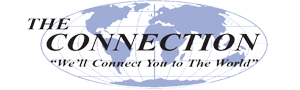

Comments